IN THIS LESSON
Utilising the Capacity Mapping Function
For cage farmers, the Capacity Mapping tool helps manage and visualize cage usage effectively.
How to Use
Step 1 - Input Data into App:
When placing the same size and batch of oysters in multiple cages, start by placing a pin on the lowest numbered cage.
Step 2 - Open Dashboard Capacity Mapping:
The dashboard will “color in” the appropriate cages based on the input data.
For example: If you input 5 cages of 10mm and batch 2022, the system will show these cages filled. I.E; the yellow pin in the app and the yellow cages coloured in
You can then see the remaining spaces on this line and plan to fill them with another size or batch.
Visual Representation:
Click on the orange dot (representing the pin) to see what’s currently on that line. This comes up in the bottom right corner with all the information from the app.
Colors represent the grades, similar to the pins.
Mobile Access:
Load the dashboard on your phone browser when out on the water with good WiFi. This will allow you to see empty spaces for bags in real-time.